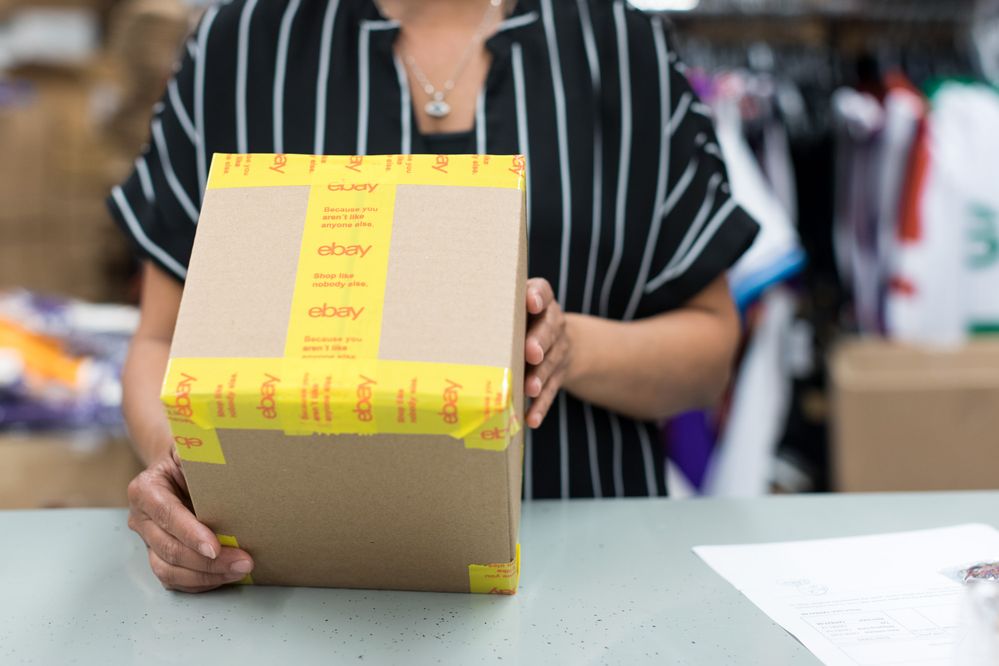Dear Members,
I know some members may be receiving an error message when attempting to print a UPS label through the PayPal Shipping tool.
Specifically, when going through the label printing flow of entering your shipment info, some members are experiencing an error message “PayPal Shipping is not available. We apologize for the inconvenience” when clicking the Continue button at the bottom of the page in order to confirm and purchase the label.
I recently experienced this myself and in order to avoid this error message, I undertook the following steps and encourage you to do so as well:
1. Sign in to PayPal, go to My Account, and click on Profile
2. Click on Shipping Preferences under the Selling Preferences column
3. Under UPS Information, click Remove UPS Information and proceed to click Remove
4. Under UPS Information, click Add new or existing UPS account information, complete the information and click Continue
- NOTE members need to enter the same address they used when they signed up for their UPS account
5. Click Continue on the Registration for PayPal Shipping with UPS page
6. Click I Agree on the UPS Shipping Agreement page
7. Return back to My Account in PayPal and proceed to print your UPS label
Once again, apologies for the inconvenience, but after following the above steps, you should successfully be able to print your UPS label.
Regards,
Lilybean