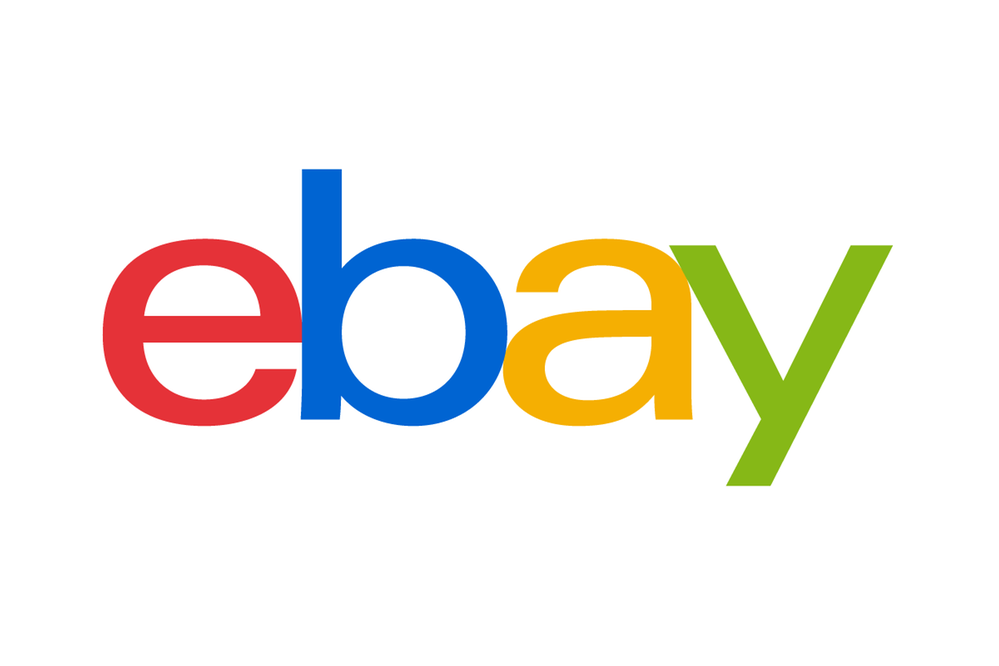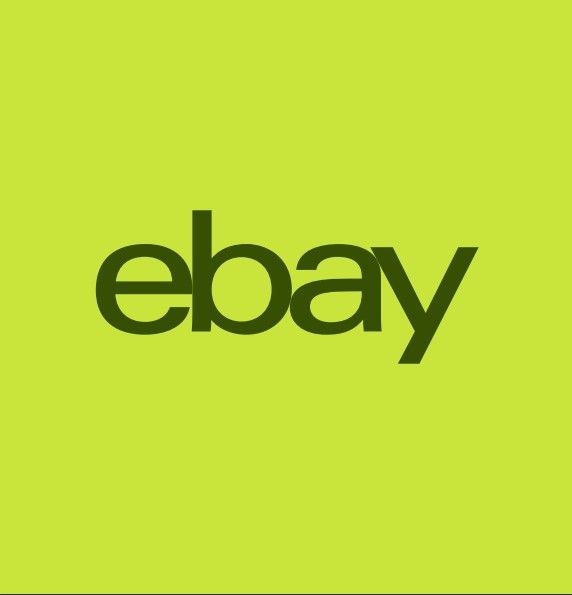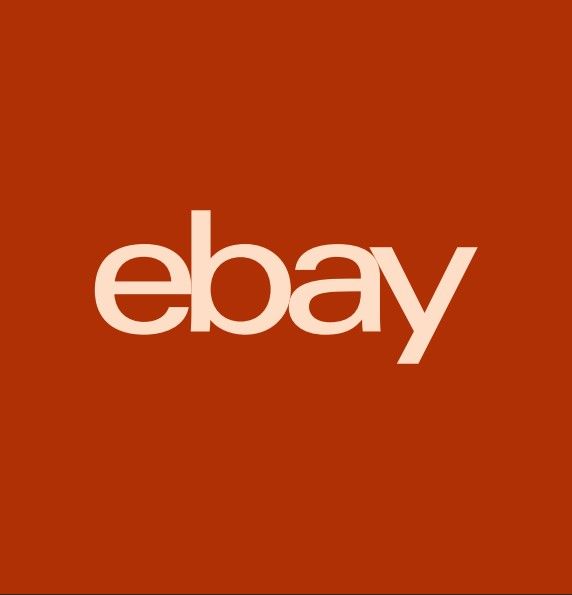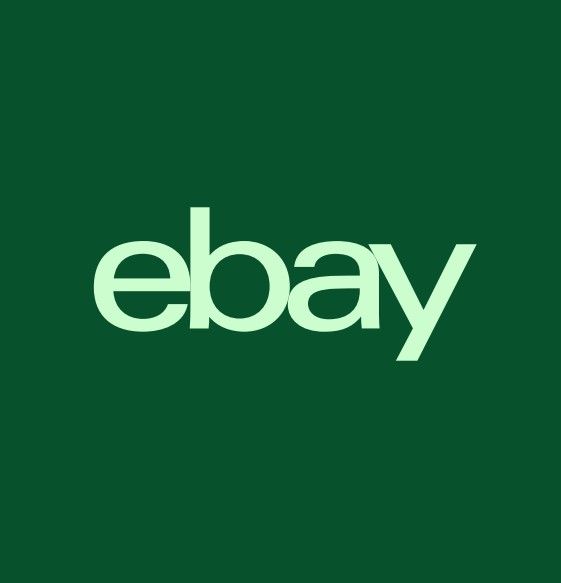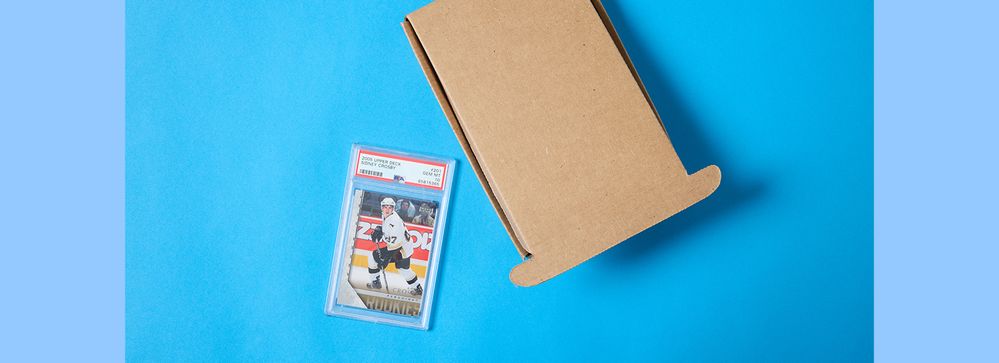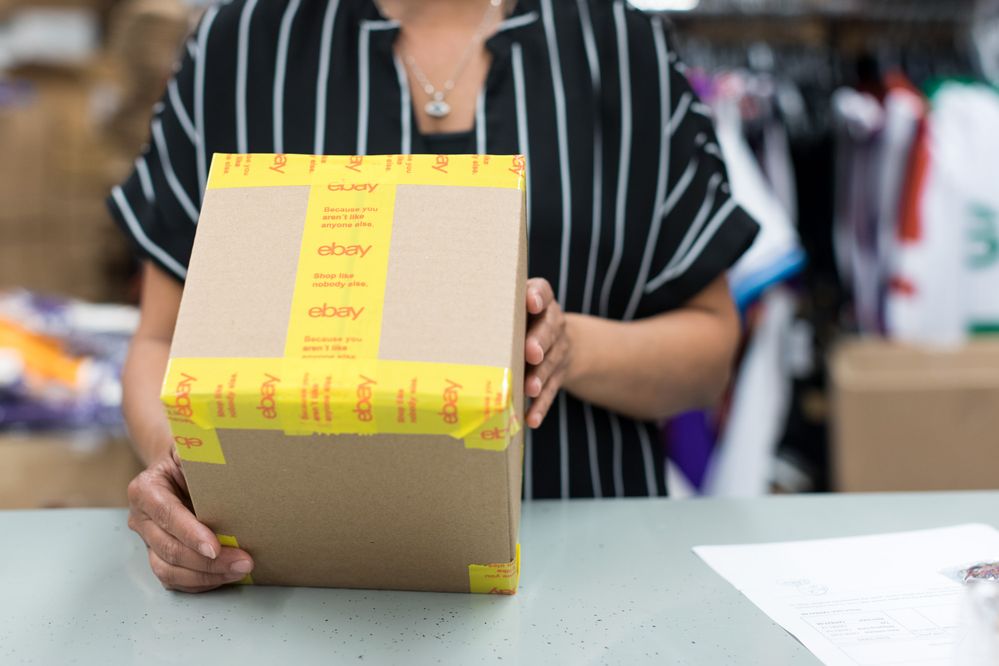
- The eBay Canada Community
- Discussion Boards
- Buying and Selling on eBay
- Seller Central
- Help with seller hub
- Subscribe to RSS Feed
- Mark Topic as New
- Mark Topic as Read
- Float this Topic for Current User
- Bookmark
- Subscribe
- Mute
- Printer Friendly Page
- Mark as New
- Bookmark
- Subscribe
- Mute
- Subscribe to RSS Feed
- Permalink
- Report Inappropriate Content
11-05-2020 08:21 AM
I have been resisting using seller hub, but I have been trying to use it this week and run into so many problems.
1) I find that the selling page is so wide I can only see it all with a small font, I have poor eyesight so I can't see it and with the bigger font scrolling along for each item.
2) The date the listing was started is not there, I use that to decide whether to revise the item.
3)On the classic page, the sold items are right there under the listing which are so much more convenient
4)The promotional offers are not on the page either, I want to be able to see how many listings I have used for each one.
I was hoping that this would be much easier that the classic format, but it is much more difficult and not user friendly for me at all.
tyler@ebay could you help?
Solved! Go to Solution.
Accepted Solutions
Help with seller hub
- Mark as New
- Bookmark
- Subscribe
- Mute
- Subscribe to RSS Feed
- Permalink
- Report Inappropriate Content
11-05-2020 10:31 AM - edited 11-05-2020 10:42 AM
@triber wrote:I have been resisting using seller hub, but I have been trying to use it this week and run into so many problems.
1) I find that the selling page is so wide I can only see it all with a small font, I have poor eyesight so I can't see it and with the bigger font scrolling along for each item.
2) The date the listing was started is not there, I use that to decide whether to revise the item.
The listing start date is an available column. Use the "Customize" link to choose which columns you would like to see displayed, order columns as desired.
3)On the classic page, the sold items are right there under the listing which are so much more convenient
Sales appear on the Orders page, the listing title in link form is there. Click on the long order # to view all of the Order details.
4)The promotional offers are not on the page either, I want to be able to see how many listings I have used for each one.
I was hoping that this would be much easier that the classic format, but it is much more difficult and not user friendly for me at all.
Promotional Offers is 1 of 11 panes available on the Seller Hub overview page. Click "Customize" at the top right of page, choose to display all 11 or only those deemed worthwhile to you. Most importantly the position of each pane on the page is adjustable, click and hold then drag each pane into position.
tyler@ebay could you help?
Help with seller hub
- Mark as New
- Bookmark
- Subscribe
- Mute
- Subscribe to RSS Feed
- Permalink
- Report Inappropriate Content
11-05-2020 10:31 AM - edited 11-05-2020 10:42 AM
@triber wrote:I have been resisting using seller hub, but I have been trying to use it this week and run into so many problems.
1) I find that the selling page is so wide I can only see it all with a small font, I have poor eyesight so I can't see it and with the bigger font scrolling along for each item.
2) The date the listing was started is not there, I use that to decide whether to revise the item.
The listing start date is an available column. Use the "Customize" link to choose which columns you would like to see displayed, order columns as desired.
3)On the classic page, the sold items are right there under the listing which are so much more convenient
Sales appear on the Orders page, the listing title in link form is there. Click on the long order # to view all of the Order details.
4)The promotional offers are not on the page either, I want to be able to see how many listings I have used for each one.
I was hoping that this would be much easier that the classic format, but it is much more difficult and not user friendly for me at all.
Promotional Offers is 1 of 11 panes available on the Seller Hub overview page. Click "Customize" at the top right of page, choose to display all 11 or only those deemed worthwhile to you. Most importantly the position of each pane on the page is adjustable, click and hold then drag each pane into position.
tyler@ebay could you help?
Help with seller hub
- Mark as New
- Bookmark
- Subscribe
- Mute
- Subscribe to RSS Feed
- Permalink
- Report Inappropriate Content
11-05-2020 10:35 AM
Help with seller hub
- Mark as New
- Bookmark
- Subscribe
- Mute
- Subscribe to RSS Feed
- Permalink
- Report Inappropriate Content
11-05-2020 10:38 AM
You can adjust and customize what is displayed.
* column width can be adjusted, hover over the column divide line and drag to increase or decrease when the double-sided arrow appears.
* only display the columns you want to see. Click on the customize table to pop up a list of choices.
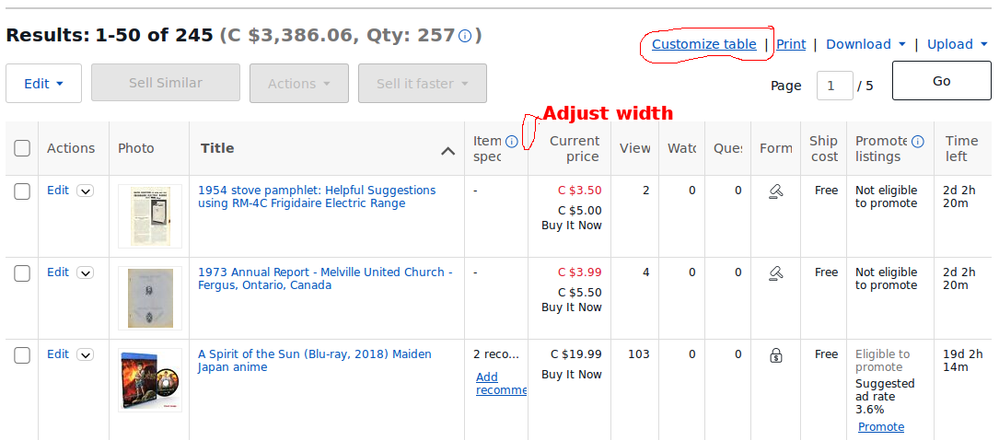
...
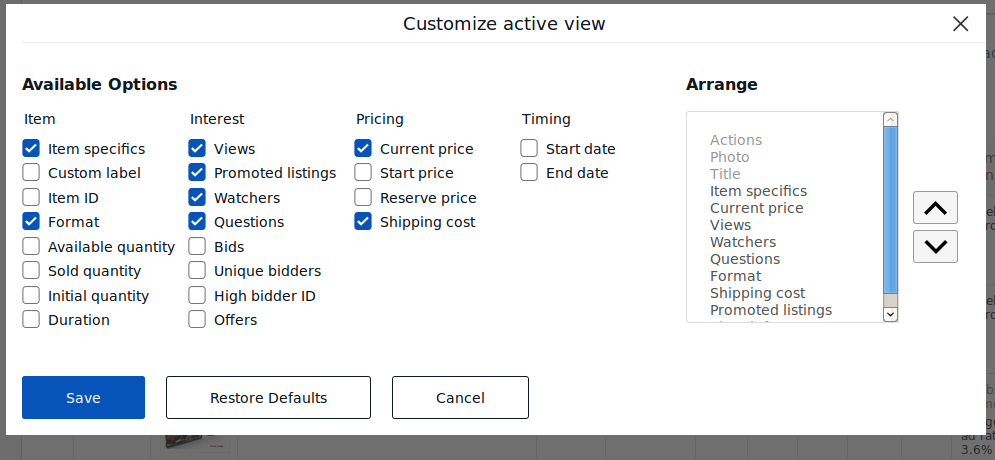
Help with seller hub
- Mark as New
- Bookmark
- Subscribe
- Mute
- Subscribe to RSS Feed
- Permalink
- Report Inappropriate Content
11-05-2020 11:42 AM
Thanks, I tried adjusting the widths, but it was still too wide, I need to find how to customize the views.
Help with seller hub
- Mark as New
- Bookmark
- Subscribe
- Mute
- Subscribe to RSS Feed
- Permalink
- Report Inappropriate Content
11-05-2020 12:30 PM
Help with seller hub
- Mark as New
- Bookmark
- Subscribe
- Mute
- Subscribe to RSS Feed
- Permalink
- Report Inappropriate Content
11-05-2020 01:01 PM - edited 11-05-2020 01:03 PM
A large computer screen will allow you to view the information in a larger print.
My screen is 16 inches wide.
Also your computer can be connected to a large TV screen.... Maybe.
Seller Hub has a lot of options.... One has to spend time to see what is offered.....
Sometimes the terminology may be different than what you are u sed to viewing... Make the adjustments.
Also... You can rearrange/reorder what is shown on your Overview page
To change the location of a vertical line on a page of data .... Click on the line and hold the Mouse left button, and move the line to the left or to the right
Some views of data can be customized.....
Help with seller hub
- Mark as New
- Bookmark
- Subscribe
- Mute
- Subscribe to RSS Feed
- Permalink
- Report Inappropriate Content
11-09-2020 08:37 PM - edited 11-09-2020 08:45 PM
Have you discovered that clicking on a column header re-orders the list based on the data contained in the column? This works in both active and unsold lists.
The ability to order lists by column in either ascending or descending order can be very handy. For example;
- Clicking the Current Price column header orders all listings lowest price to highest, click the header again to reverse the order from highest to lowest price
- Clicking the Time Left column header gives you an ordered list of what listings are ending soon, click the header again to view most recently listed. I often use both of those ordered lists.
- Custom Label. This is a field I employ in every listing. By creating a unique alpha numeric label for each listing it is possible to customize the manner in which listings are ordered in lists. My method orders the Custom Label column by category and a unique number for each, new inventory carries the highest numbers, old the low numbers. These are also useful in a spreadsheet file, and are also used to identify each item on the shelf or in the drawer. Image and description files use these numbers as well so one can be easily matched to the other.
Help with seller hub
- Mark as New
- Bookmark
- Subscribe
- Mute
- Subscribe to RSS Feed
- Permalink
- Report Inappropriate Content
11-09-2020 09:06 PM
Another way you could tinker with the screen size on PC would be control plus keys to enlarge, control -(minus) to make smaller. In firefox you can adjust the font size from the drop down menu at the top right. (3 lines above eachother) and just use plus or minus zoom. In Chrome it's the 3 dots on the right hand side and adjust with zoom. Maybe some sort of combination will make it view more to your preference.
-Lotz