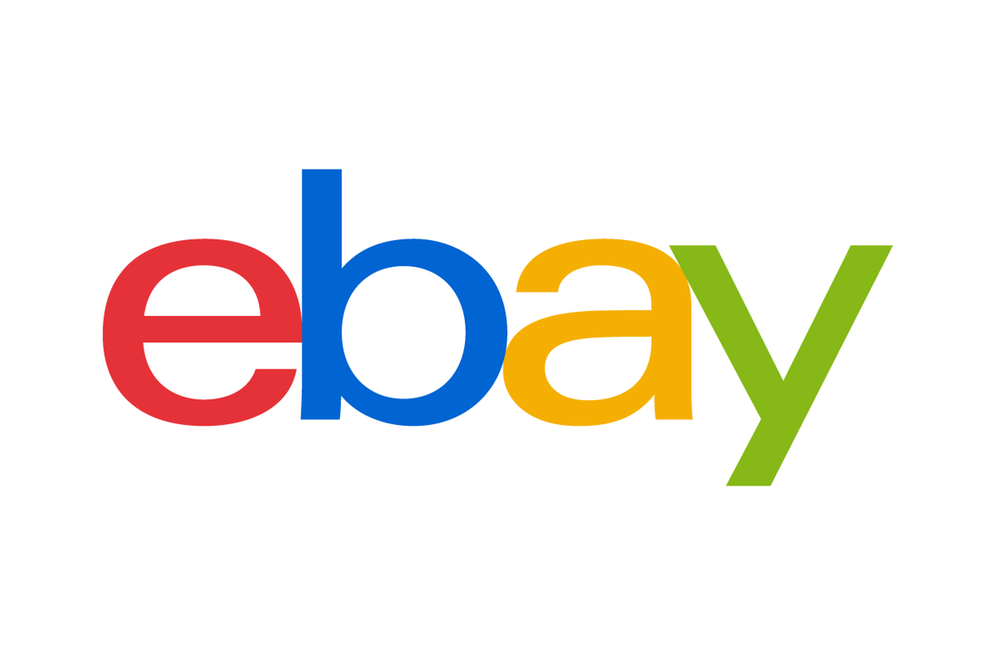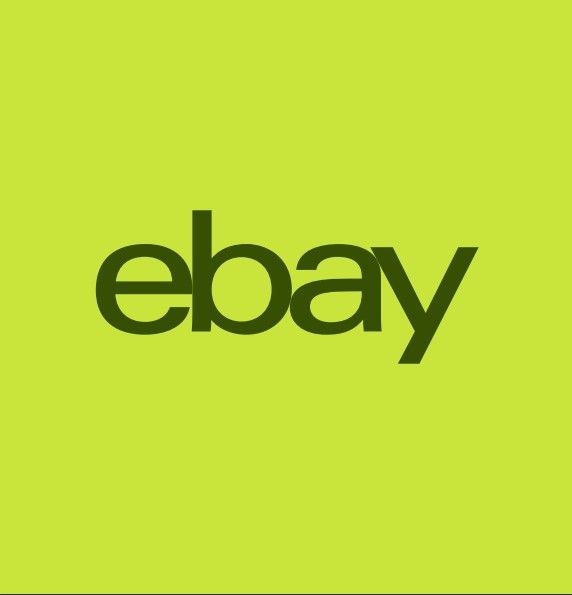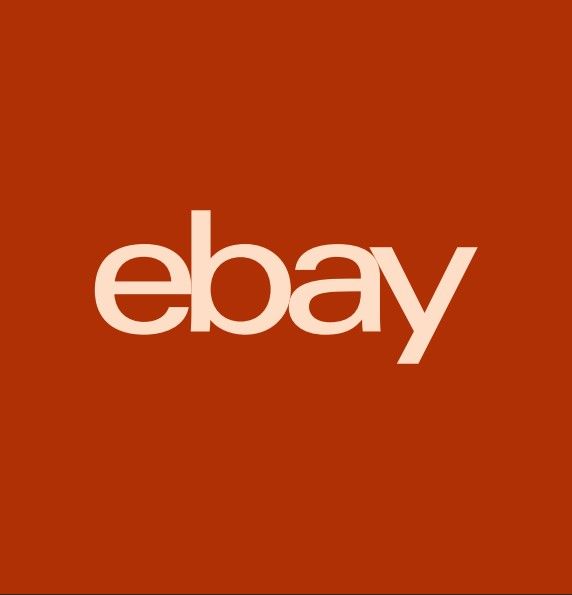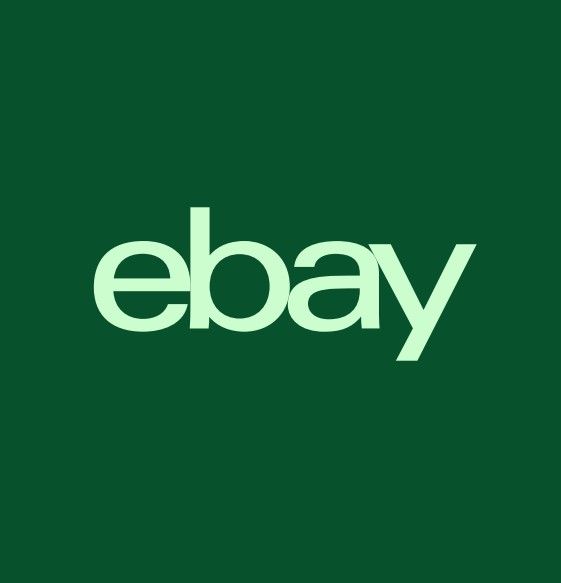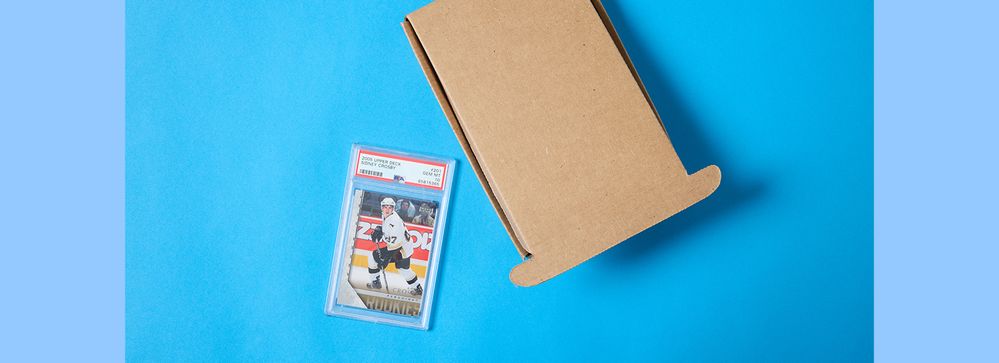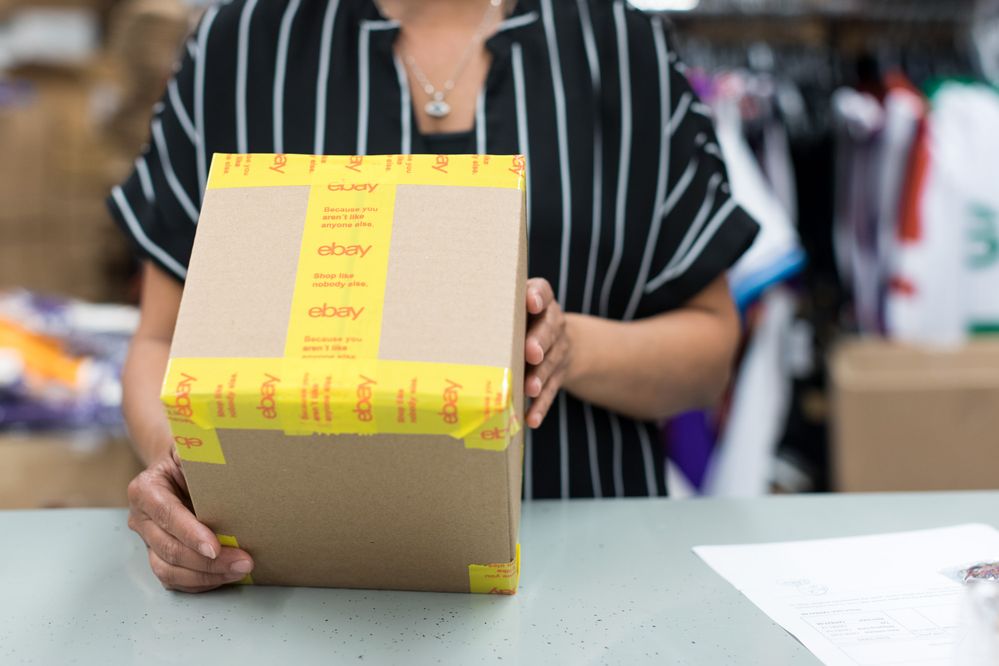
- The eBay Canada Community
- Archive Category
- Archive 1
- Cam I import over 2000 unsold listings into TL wit...
- Subscribe to RSS Feed
- Mark Topic as New
- Mark Topic as Read
- Float this Topic for Current User
- Bookmark
- Subscribe
- Mute
- Printer Friendly Page
Cam I import over 2000 unsold listings into TL without it crashing?
- Mark as New
- Bookmark
- Subscribe
- Mute
- Subscribe to RSS Feed
- Permalink
- Report Inappropriate Content
01-25-2015 01:34 PM
Any thoughts? I will clean out my activity logs first.
Maximum number I have tried to import was about 600.
Cam I import over 2000 unsold listings into TL without it crashing?
- Mark as New
- Bookmark
- Subscribe
- Mute
- Subscribe to RSS Feed
- Permalink
- Report Inappropriate Content
01-31-2015 12:57 PM
Ok so I tried to import 3100 items. It was going great until it got to about 1900. This took about 2 hours. Then I received a msg saying that all 3100 items had been imported. I looked at the file and only about 1900 had been imported. Called Customer service to see if this was unusual.
They said TL will usually only tolerate about 2000 listings before bogging down. I asked about file exchange, but it won't work for what I want to do.
Agent suggested Sixbit. I looked up the Sixbit site, but it doesn't really say much about what it does.
I am stuck
Cam I import over 2000 unsold listings into TL without it crashing?
- Mark as New
- Bookmark
- Subscribe
- Mute
- Subscribe to RSS Feed
- Permalink
- Report Inappropriate Content
01-31-2015 02:15 PM - edited 01-31-2015 02:18 PM
When you say you are importing UnSold listing, I assume that you are using
File -> Import Items -> From eBay Listing
then selecting UnSold from the options. How many days back are you going? (24 hours, 7 days, 14 days, 31 days All (which is 90 days roughly))?
Can you use 31 days or 14 days to minimize the number of listings?
I have only imported about 600-700 listing using All. I only list about 600-1000 times in 90 days. Import takes time but never remember having an issue.
Another alternative way to get listings into inventory and control how many to import at a time is using Listing Activity UnSold items. Drag and drop or Copy and Paste selected listing from UnSold to Inventory folder. Use Cut and paste because it takes so long that it it hard to hold the mouse for the long time using Drag and Drop. You cannot drag or copy to All Items, you have to use an existing sub-folder. To keep things clean, make a new sub folder say called "Import UnSold from Listing Activity". Make sure Inventory is open on this new folder to save loading times later.
Check you sync options to make sure it is at 90 days and is syncing UnSold. This can take a long time if you never do it.
When finally synced, I would suggest closing down Turbo Lister cleanly. Shut down your PC and restart the computer to have the maximum computer memory available.
Start up Turbo Lister. It will take a long time as usual. Be patient.
Go to Listing Activity -> Ended Listings -> UnSold
Sort by descending End Time (far right column)(click once on the column to sort ascending, second time for descending).
If you do not see End Time, you need to use add it to the displayed columns. Right click on the column headers line anywhere and select customize columns. Find End Time, check it off, use the Move Up to move the End Time column all the way up to just after Item ID. Click okay.
First a small test run of 100 listing to drag and drop.
Now you want to select the 100 UnSold listings. Select the first one and then go down 100 listing or so. They will all be highlighted in blue. Bottom left part of the display will show you how many are selected.
Mark down on paper the last listing in the 100 - item number, title and date-time. Just so you know what was selected.
You can drag and drop with a mouse but it takes forever to do this (you have to hold the mouse button and it is unresponsive while loading) so use Copy and Paste method.
Anywhere on the blue selected 100 listings, right click and select Copy. It will take a long time so be patient. When it is ready, the blue selected listing will have dashes all around the columns to show it is ready.
Now at the top left you see Inventory header, click on it and your folders should appear and open to the new folder with nothing in it. On the right side in the big empty space, right click and select paste. Your items selected from Listing Activity UnSold will appear eventually.
Now you go back to Listing Activity UnSold. The old selected listing will still be highlighted. Go to the first one not selected and click on it and select it. The others should be unselected. Make sure you are in the right spot by checking with you paper notes. Then select another 100. Repeat the process above.
If it is working correctly, then get bold and do 500 at a time. Just remember it takes forever to select and Copy and then to Paste. TL will be reloading things when switching from Inventory to Listing Activity and take forever.
Breaking this up into smaller chunks should have less impact on your computer resources so less chance for failure. And you can restart where you left off if an issue.It will probably take hours to do it this way but it should work. I have actually done this and copied thousands of listings (I selected all of UnSold since I did not know how slow it would be). Took hours and hours. But I remained patient and waited it out not knowing what was happening. This was years ago when I did this. I am running a test as I write these notes to be accurate in my instructions. Hopefully I am clear in this post. You might have to do some thinking about what I mean sometimes if not clear.
PS Be sure to backup tour TL database before doing all of this. And backup after so as to not lose the work. make sure you shutdown TL and your computer and restart before this final backup so as to have full computer resources available