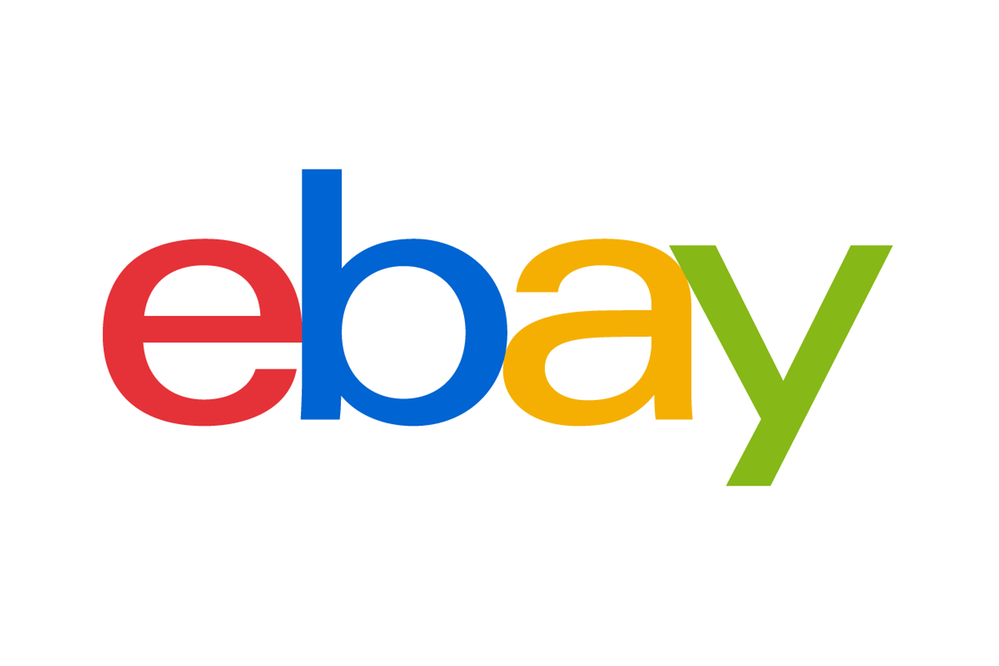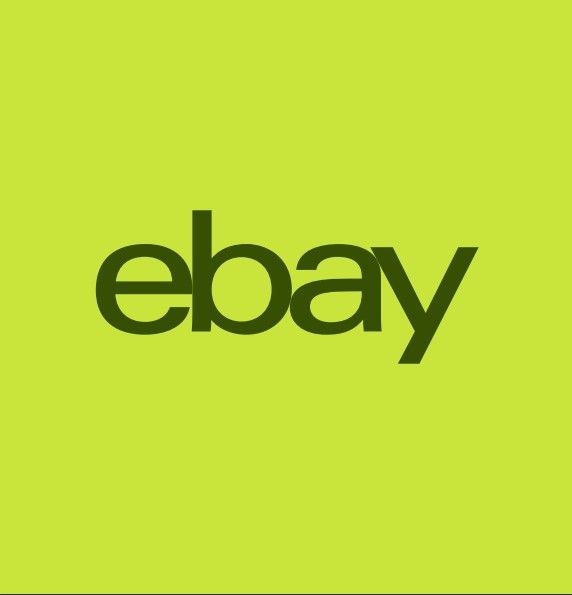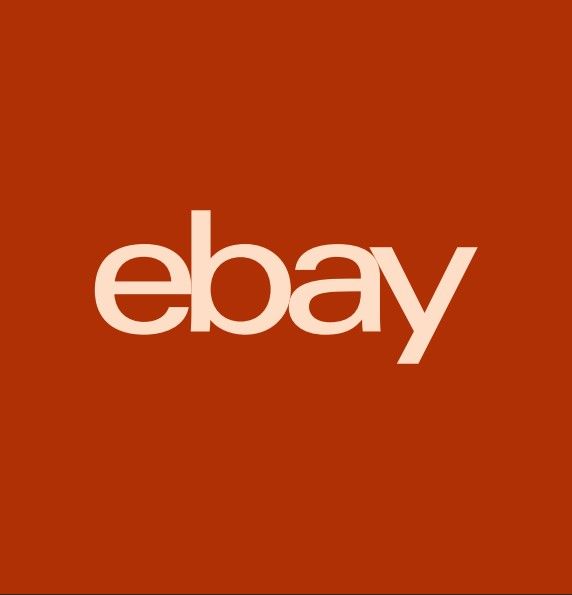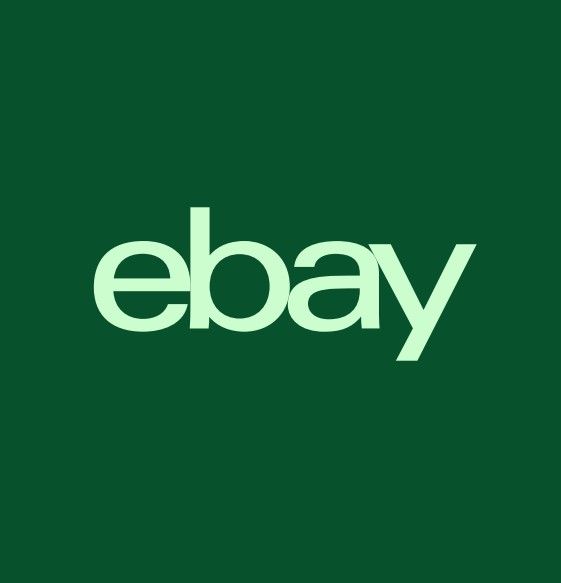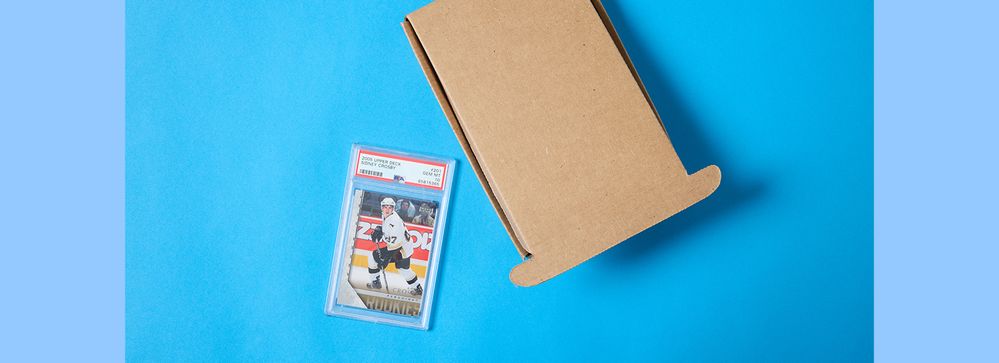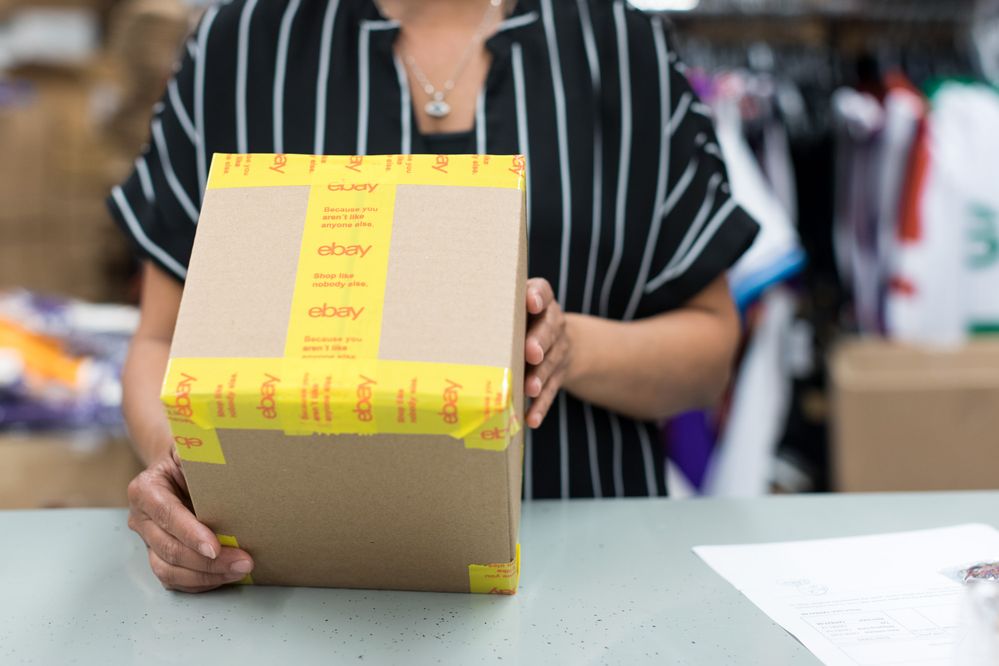
- The eBay Canada Community
- Discussion Boards
- Buying and Selling on eBay
- Seller Central
- Re: Bulk description add ons vrs removals
- Subscribe to RSS Feed
- Mark Topic as New
- Mark Topic as Read
- Float this Topic for Current User
- Bookmark
- Subscribe
- Mute
- Printer Friendly Page
Bulk description add ons vrs removals
- Mark as New
- Bookmark
- Subscribe
- Mute
- Subscribe to RSS Feed
- Permalink
- Report Inappropriate Content
03-17-2020 11:09 AM
Hiya. I would like to add new information to my existing written descriptions to all my listings, knowing I can do so by bulk listing, 500 at a time, showing up after where my current listing descriptions end but......when it comes time to wanting to rid my listings of this new info only, can it also be bulk "de-listed?"
Stay safe, practice social distancing best you can and if possible check in on any elderly neighbours you may have to see how they are and if there is anything you can do for them.
Re: Bulk description add ons vrs removals
- Mark as New
- Bookmark
- Subscribe
- Mute
- Subscribe to RSS Feed
- Permalink
- Report Inappropriate Content
03-17-2020 01:25 PM
tyler@ebay
Re: Bulk description add ons vrs removals
- Mark as New
- Bookmark
- Subscribe
- Mute
- Subscribe to RSS Feed
- Permalink
- Report Inappropriate Content
03-17-2020 01:50 PM
I would recommend that you go to the eBay.com USA forum Tools & Apps and ask there. Tag shipscript on you request for help. shipscript has a free tool called Active content scanner that I strongly believe will do the job you wish as well as clean up all your listing. I do not recommend using the tool on your own as it is very powerful and using it incorrectly can cause issues with your listings.
Who is shipscript?
ShipScript has been an eBay Community volunteer since 2003, specializing in HTML, CSS, Scripts, Photos, Active Content, Technical Solutions, and online Tools.
Here is the link to the tool.
http://www.isdntek.com/ebaytools/ActiveContent_support/BulkEditorInstructions.htm
Here is a link to the eBay.com USA forum Tools & Apps.
Re: Bulk description add ons vrs removals
- Mark as New
- Bookmark
- Subscribe
- Mute
- Subscribe to RSS Feed
- Permalink
- Report Inappropriate Content
03-17-2020 01:54 PM
Re: Bulk description add ons vrs removals
- Mark as New
- Bookmark
- Subscribe
- Mute
- Subscribe to RSS Feed
- Permalink
- Report Inappropriate Content
03-17-2020 01:57 PM
Re: Bulk description add ons vrs removals
- Mark as New
- Bookmark
- Subscribe
- Mute
- Subscribe to RSS Feed
- Permalink
- Report Inappropriate Content
03-17-2020 02:02 PM
richardcm Thanks so much.
Re: Bulk description add ons vrs removals
- Mark as New
- Bookmark
- Subscribe
- Mute
- Subscribe to RSS Feed
- Permalink
- Report Inappropriate Content
03-17-2020 02:19 PM
@snoopwiz - here's the process for finding and replacing text in descriptions:
Bulk find and replace for item description.
You can edit your item descriptions in bulk using the find and replace functionality of the BEAR tool.
First, you'll need the HTML code for your listing description. If you use the Firefox or Chrome browsers, you can follow these steps to get it:
- Go to the item page for the listing you want to edit.
- Scroll down to the description and highlight the portion that you intend to remove / replace.
- Right click, then choose View Selection Source (in Firefox) or Inspect element (in Chrome).
4. This will bring up a page that has the HTML of the description as seen on our servers. The section of HTML that you need should be automatically highlighted.
5. Right click and copy this text. You can paste it into a Word document or text file if you want to save it for later.
Now that you have the HTML to use in your search, here's how to find and replace:
- Select the listings in the BEAR tool, click Edit fields, then choose item description.
- Click the drop-down under "Select action," then choose Edit listings in bulk - find and replace.
- Paste the HTML into the "Find" section.
4. If removing the text, leave the ‘Replace with’ field blank.
Or
If replacing, enter your text within the ‘Replace with’ field.
5. Click Save and close.
Here's how to confirm that your HTML was updated successfully:
- Confirm that you’ve received a messaging confirming that the correct number of listings have been updated.
- Go back to the BEAR tool's Edit screen.
- Select all the listings you just changed, then click Action.
- Select Review changes.
- Click on the blue arrows to view the changes and to preview them.
- Close the screen by clicking the red X, then select only the items that had "No changes".
- Choose Edit fields > item description.
- Preview these items to ensure that the changes were not made, then repeat the steps to find and replace the HTML code.
If this still does not work, you can troubleshoot by going line by line:
- You will need to remove / replace the description line by line, or sentence by sentence, and run it through the "Find and Replace" tool.
- You will still need to apply the HTML coding to make this work. Targeting sentences often yields the best results but does take additional time.
- The line by line code is usually easy to locate.
- Using the steps above, to get the description HTML, you can paste that HTML into another document, then copy only one section at a time.
- Instead of highlighting the entire portion of description you wish to remove, only highlight the line or sentence that you wish to edit. If you’d like to do this manually, the HTML code starts and ends with < and > such as the following sentence: <p>test code<p>
Re: Bulk description add ons vrs removals
- Mark as New
- Bookmark
- Subscribe
- Mute
- Subscribe to RSS Feed
- Permalink
- Report Inappropriate Content
03-17-2020 02:24 PM
Thanks Tyler. Piece of cake. Can do that in my sleep. Or maybe I just better go back to sleep and consider plan "nada" Appreciate it though.
Re: Bulk description add ons vrs removals
- Mark as New
- Bookmark
- Subscribe
- Mute
- Subscribe to RSS Feed
- Permalink
- Report Inappropriate Content
03-17-2020 02:31 PM
Re: Bulk description add ons vrs removals
- Mark as New
- Bookmark
- Subscribe
- Mute
- Subscribe to RSS Feed
- Permalink
- Report Inappropriate Content
03-17-2020 02:39 PM - edited 03-17-2020 02:40 PM
tyler@ebay wrote:@snoopwiz - here's the process for finding and replacing text in descriptions:
Bulk find and replace for item description.
You can edit your item descriptions in bulk using the find and replace functionality of the BEAR tool.
First, you'll need the HTML code for your listing description. If you use the Firefox or Chrome browsers, you can follow these steps to get it:
- Go to the item page for the listing you want to edit.
- Scroll down to the description and highlight the portion that you intend to remove / replace.
- Right click, then choose View Selection Source (in Firefox) or Inspect element (in Chrome).
4. This will bring up a page that has the HTML of the description as seen on our servers. The section of HTML that you need should be automatically highlighted.
5. Right click and copy this text. You can paste it into a Word document or text file if you want to save it for later.
Now that you have the HTML to use in your search, here's how to find and replace:
- Select the listings in the BEAR tool, click Edit fields, then choose item description.
- Click the drop-down under "Select action," then choose Edit listings in bulk - find and replace.
- Paste the HTML into the "Find" section.
4. If removing the text, leave the ‘Replace with’ field blank.
Or
If replacing, enter your text within the ‘Replace with’ field.5. Click Save and close.
Here's how to confirm that your HTML was updated successfully:
- Confirm that you’ve received a messaging confirming that the correct number of listings have been updated.
- Go back to the BEAR tool's Edit screen.
- Select all the listings you just changed, then click Action.
- Select Review changes.
- Click on the blue arrows to view the changes and to preview them.
- Close the screen by clicking the red X, then select only the items that had "No changes".
- Choose Edit fields > item description.
- Preview these items to ensure that the changes were not made, then repeat the steps to find and replace the HTML code.
If this still does not work, you can troubleshoot by going line by line:
- You will need to remove / replace the description line by line, or sentence by sentence, and run it through the "Find and Replace" tool.
- You will still need to apply the HTML coding to make this work. Targeting sentences often yields the best results but does take additional time.
- The line by line code is usually easy to locate.
- Using the steps above, to get the description HTML, you can paste that HTML into another document, then copy only one section at a time.
- Instead of highlighting the entire portion of description you wish to remove, only highlight the line or sentence that you wish to edit. If you’d like to do this manually, the HTML code starts and ends with < and > such as the following sentence: <p>test code<p>
Using the eBay bulk editor find and replace option assumes you have a consistent text to be found that is in every listings. Looking at some of the almost 5,000 listings of snoopwiz I see that this is not consistent. So using the bulk editor will only partial work and there is no indication in the tool what it has found nor which listings it found and replaced. In short a disaster in the making. Undoing it when snoopwiz wants to remove it is a disaster waiting to happen.
The shipscript tool uses file exchange to update the listings. As I understand it, the tool copies out all the descriptions to an external file and edits them then makes a file exchange update file which deletes all the description content then replaces the content with the updated content. There is no option to add a block of text in front of or after the description text in the tool from what I see but I am confident it can be done as a custom update by shipscript.
I used the eBay Bulk editor on my other selling ID and it is a good tool but assumes the text to be found is consistent in listings. It is not from my experience because listings are created over time and little differences are in the listings making replace difficult.
I would go to the forum Tools & Apps to ask shipscript to help.
Re: Bulk description add ons vrs removals
- Mark as New
- Bookmark
- Subscribe
- Mute
- Subscribe to RSS Feed
- Permalink
- Report Inappropriate Content
03-19-2020 02:46 AM
I looked at a handful of your listings and they appear to be plain text.
I also tested eBay's BEAR tool to see how it would perform. If the CA listing tool is the same as the US listing tool, appending to the item description appears to function correctly. You will be able to add a new line of text to the end of your description and eBay no longer draws a line with a datecode down there. But, the BEAR editor will still add its own HTML.
Now here is the important step. When you add that line of code, make sure you copy and paste exactly the same code to each block of 500 items. Do not copy from the last group and paste to the next, as that will grow the underlying codes. Instead, copy from a text file and paste into eBay's editor for each group of 500.
To make removal as simple as possible, don't make your addition too long and do not use two or more spaces together (extras turn into codes) -- leave only one space between words or sentences. Don't style individual words with colors or fonts, as that will add hidden codes. Removal will be limited to 1000 characters, and styling-codes can start to add up. If you do want to style anything, you would have to locate the exact codes to remove, instead of removing plain text.
I then used BEAR to remove the added text. I chose to remove only the text, and not the extra underlying code that eBay inserts. That worked fine.
Here are two listings where the code was added and remains.
https://www.ebay.com/itm/383463258422
https://www.ebay.com/itm/223824691533
And here are two listings where the code was added and then removed.
https://www.ebay.com/itm/383346568097
https://www.ebay.com/itm/223824691527
(Those who want to view the source code will notice the nested eBay font tags persist where the text was removed in the second set. I had copied the new text from one of the first pair of listings, which carried the underlying eBay font tags, to which eBay added another set of font tags when I pasted it into the second group.)
Snoopwiz, if you already know how to append text in bulk, removal is identical, but you'll use find/replace instead of append.
While the Bulk Active Content Editor could manage the entire 5000 listings in one pass, and would allow you to add text or code of any length to either the top or bottom of your listing, it involves more steps than eBay's BEAR tool.